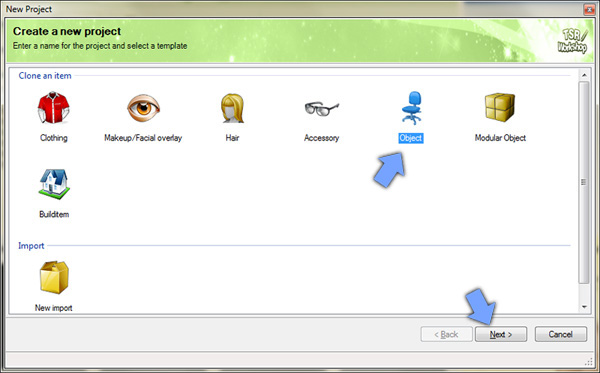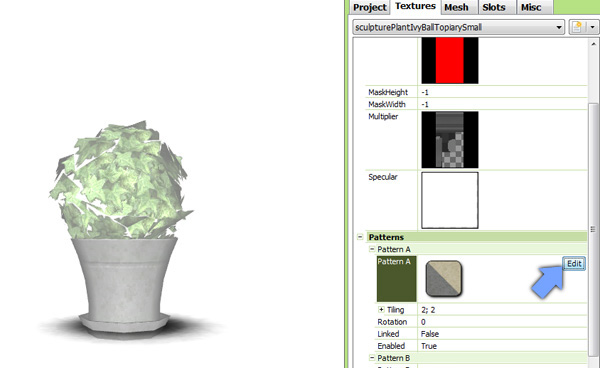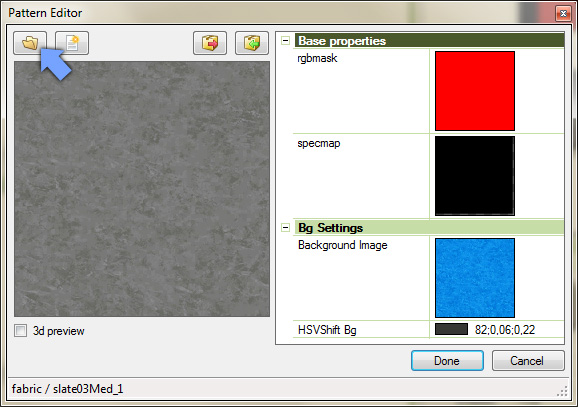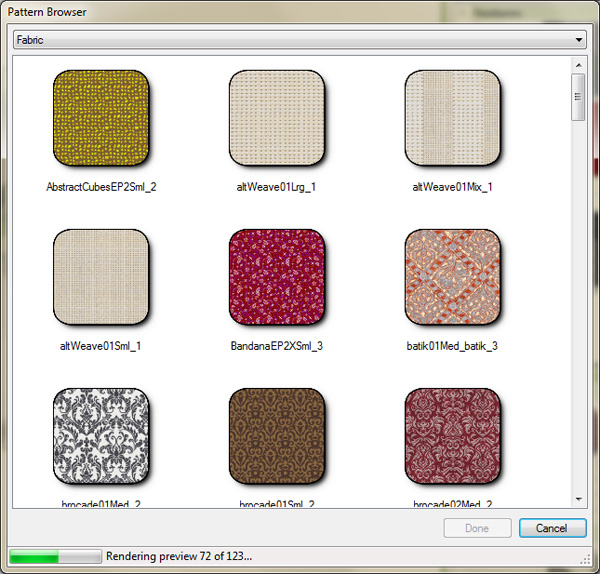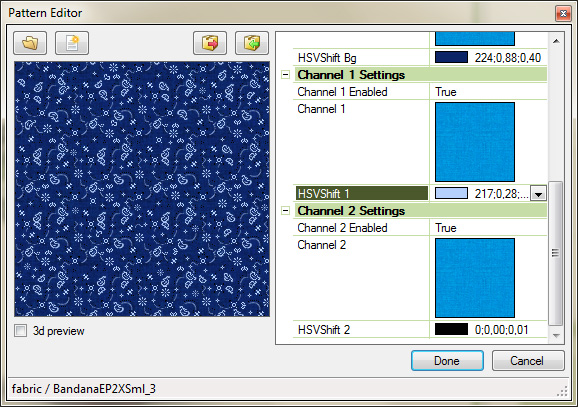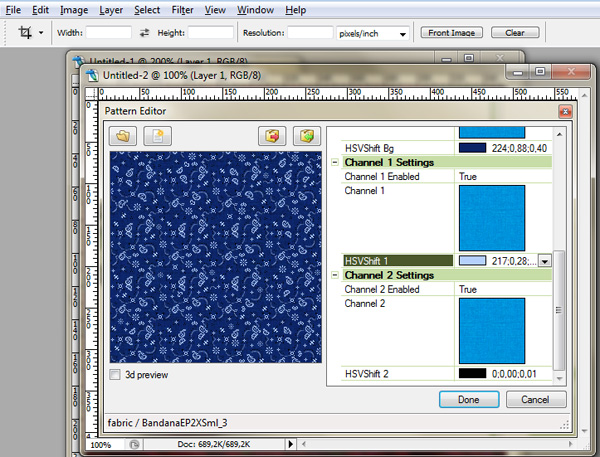Using
Sims 3 Patterns for your Sims 4 creations |
|
|
|
Advertisement |
|
|
|
Open the TSR Workshop, and choose "New Project". We're going to clone an object, simply because it takes less time to load than clothing, but actually, all we want here is to grab the patterns, so our base isn't important. |
|
|
|
I'm going to clone a
small plant that I'll call "Sims 3 patterns"
so I'll be able to open it quickly next time I need
some Sims 3 patterns. Once again, the object you clone
isn't very important, but it has to be recolorable,
of course! |
|
|
|
In the Pattern Editor, click on the Browse button. |
|
|
|
|
|
|
|
You can edit your pattern like you would in Create-a-Style. Here, I've changed the red bandana pattern in a blue one. |
|
|
|
Now, simply press your PrintScreen key, while holding the Alt key. It will allow you to take a snapshot of the active window only. |
|
Advertisement |
|
In your graphic program, create a new document (578x407 pixels, if it doesn't create one at the size of your clipboard), and paste. Select the pattern, using Shift key to be sure you'll select a perfect square. Be sure to not select the border of the pattern, only the pattern itself. It should be a 254x254 square. Then, crop. |
|
|
|
In Photoshop, you have
the option to turn this picture as a pattern (Edit/Define
pattern), but as I don't like cluttering my pattern
menu, I'll use it with a very basic copy-paste,
paying attention to paste it seam to seam. Then, I
proceed like for any other pattern to create clothing.
:) |
|
|
|